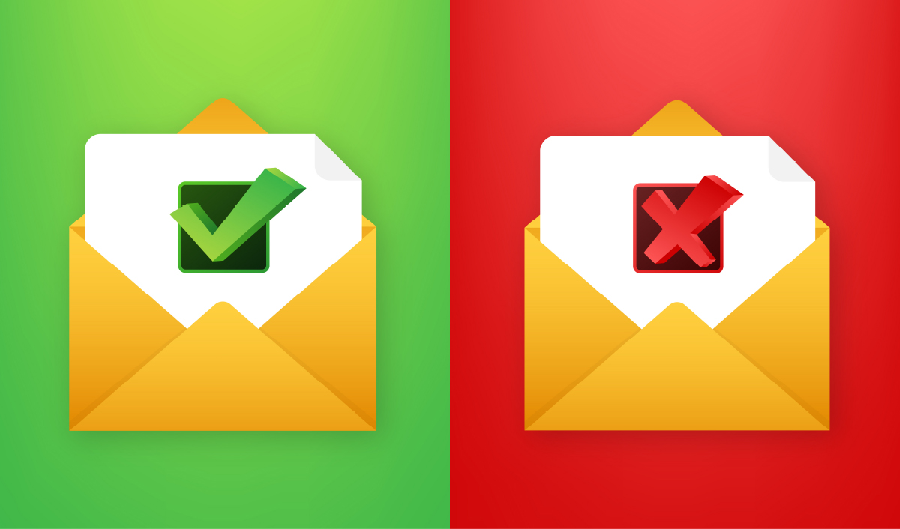Everything One Needs To Know About Computer Graphics Display Drivers
Computers are powerful enough to process endless strings of binary code and convert them into high-quality graphics. The question here is how exactly these machines make this magic happen. This process involves two vital components, i.e., graphics cards and graphics drivers. Computer graphics cards are the hardware and can also be called video cards, display adapters, graphics devices, or graphics processing units. On the other hand, a graphics driver is the software. This article sheds light on every important aspect related to graphics drivers.
What are the Graphics/Display Drivers?
A graphics driver is software, typically a set of instructions, allowing the computer to convert digital code into graphics, images, and videos. Also referred to as display and video drivers, graphics drivers provide operating instructions to the hardware, i.e., graphics card, to render images on the computer’s screen. Simply put, graphic cards let the computer display visuals.
Steps to Identify Graphics/Display Drivers on Windows
If an individual wants to know which graphics/display drivers are installed on Windows, he can follow these steps:
- Go to the taskbar and type ‘Search Information’ in the search box. Next, select it.
- Scroll down the left-hand menu from the ‘System Information’ view. Then look for the ‘Display’ option, and click on it.
- Under the Display, search for ‘Adapter Type’ and ‘Adapter Description.’
These two tabs constitute the information that a person needs to know about Windows graphics cards, like the brand and model. In addition, he can know which graphics or display driver is installed in his system.
How to Update Graphics/Display Drivers?
After identifying the PC’s graphics card, next, an individual can update the graphics driver in these two ways:
Downloading the driver from the Manufacturer’s Website
A person must visit his GPU manufacturer’s site to know if he has the updated graphics/display driver. One must download the appropriate driver if the driver needs to be updated. Once downloaded, double-click to open it. An individual can install the latest version of a specific display driver by following the relevant installation instructions.
Using Windows Device Manager
One of Windows Device Manager’s main functions is handling all sorts of software updates. And graphics drivers are no exception. Follow these steps to update the display driver using Windows Device Manager:
- Go to the taskbar and type ‘Device Manager’ in the search box. Next, double-click to open it.
- Choose the system’s graphic card from the list displaying several options and right-click it.
- Next, a person can see a floating menu with the ‘Update Driver’ option.
- Select it and follow the displayed prompts to install the updated driver version.
Conclusion
Graphics drivers are a vital consideration for the optimal usage of graphics hardware. Because of graphics drivers, the operating system can seamlessly work with the graphics hardware. The graphics/display drivers provide the operating instructions to the graphics card, instructing it to display images on the computer’s screen. For a computer to display high-quality graphics, images, and videos, it’s crucial to have updated drivers. An individual can update the graphics/display drivers after discovering the driver’s brand and model installed in the system and following the necessary steps.